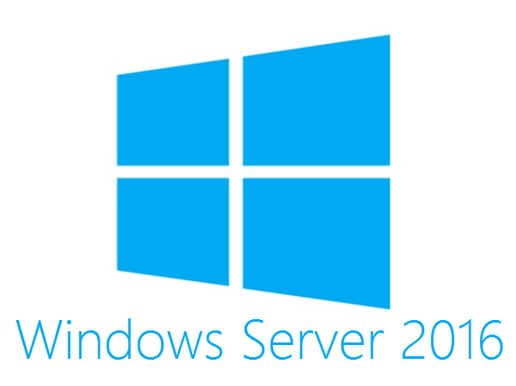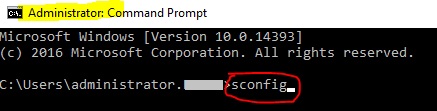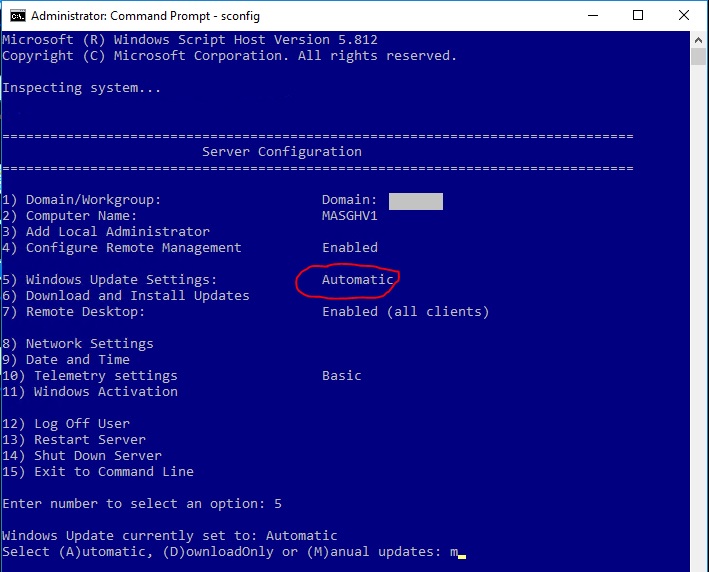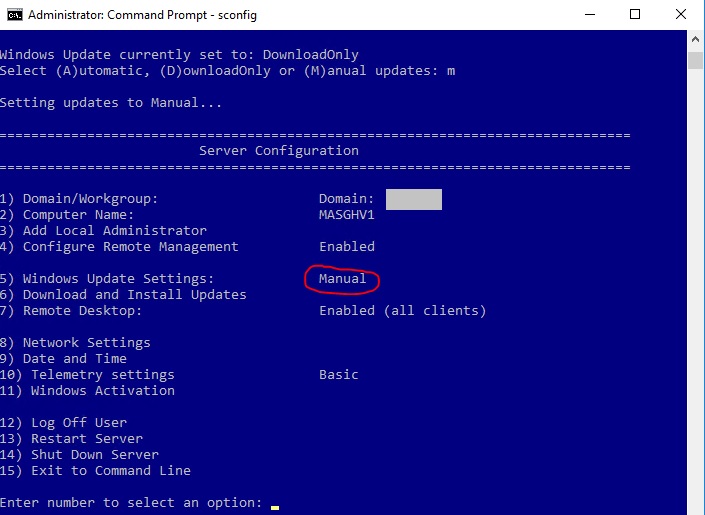If you are a Windows Server administrator and may have found it really difficult to find how you can turn off the automatic Windows Update on Windows Server 2012 and Windows Server 2016. As we all know, automatically updating Windows on your servers can sometimes give you sleepless nights and it could be pretty risky.
It was pretty easy to turn off Windows Update on a Windows Server 2008 server. All we have to do is to go to Control Panel, look for Windows Update and then change the settings to prevent automatic updates.
With Windows Server 2012 and 2016, this has gotten slightly more difficult. Here is how you can disable automatic Windows Update on Windows Server 2012 and 2016.
Disable Automatic Windows Update on Windows Server 2012 and Windows Server 2016
- Run Command Prompt as Administrator
- Type: sconfig and press Enter
- You can now see the current settings as shown below >> type 5 and Enter >> you will get the available options.
- Type M to turn off the automatic Windows Update settings to Manual.
- Once after you change this, Windows Server will not be updated automatically.
If you find this useful, share it with your friends on Facebook, Google+ or Twitter. You can also follow me on Twitter @sarayoo.info or Google+ or Like me on my Facebook or on my LinkedIn for more updates, technology tips and tricks, iPhone, iPad, other iOS devices tips, iOS App Deals, Blogging tips, etc. Please leave your comments in the comment section or contact me if you have any other questions.