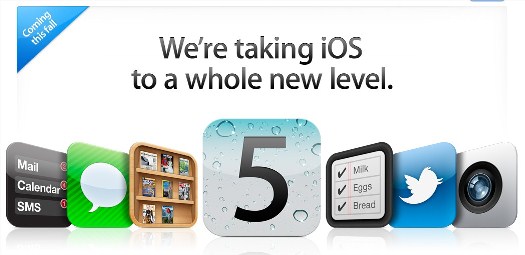We have already seen many new useful features on iOS 5. This article explains how we can use speech-to-text feature from the built-in keyboard on iPhone. This feature translates speech to text using the iPhone, iPad keyboard from anywhere you can access it, such as, Messages, Mail, Safari, Twitter, Facebook app, etc.
To use speech-to-text feature on your iPhone, follow the steps below;
Step 1: Launch the app you want to use, for e.g. Messages, Mail, Twitter, Facebook, etc.
Step 2: Bring up the keyboard by tapping to type a message.
Step 3: Tap the Microphone icon appearing between the Space bar and the keyboard switcher.
Step 4: Speak the message that you want to enter, and tap Done.
Step 5: iPhone will translate the speech-to-text in few seconds.
I feel that it would have been cool if the iPhone could automatically enable Microphone when we bring the phone to our ear (similar to ‘Raise to Speak’ feature in Siri) while the keyboard appears on the screen. This feature is still in it’s infancy. I noticed that it can only listen for about 48 seconds continuously and then it automatically stops and converts those 48 seconds to text.


What do you think of this feature? Did you find any cool tips while using this feature? Share with us in the comments section.
Do you find this information useful? Share it with your friends on Facebook, Google+ or Twitter or your other Social Media. You can also follow me on Twitter @sarayoo.info or Google+ or Like me on my Facebook or on my LinkedIn for regular updates, technology tips and tricks, iPhone, iPad, other iOS devices tips, iOS App Deals, Blogging tips, etc. Please leave your comments in the comment section or contact me if you have any other questions.